Preview Assistant Responses with BrainVault
The Preview feature in Brain Vault lets you instantly test how your assistant will answer questions using your uploaded knowledge sources—before you publish or update your assistant.
This is the fastest way to check if your data is being used correctly, and to fine-tune your model settings for the best possible answers.
How to Preview Responses
- Open the Brain Vault pane in Sequence Studio.
- Click the Preview button in the top right corner.
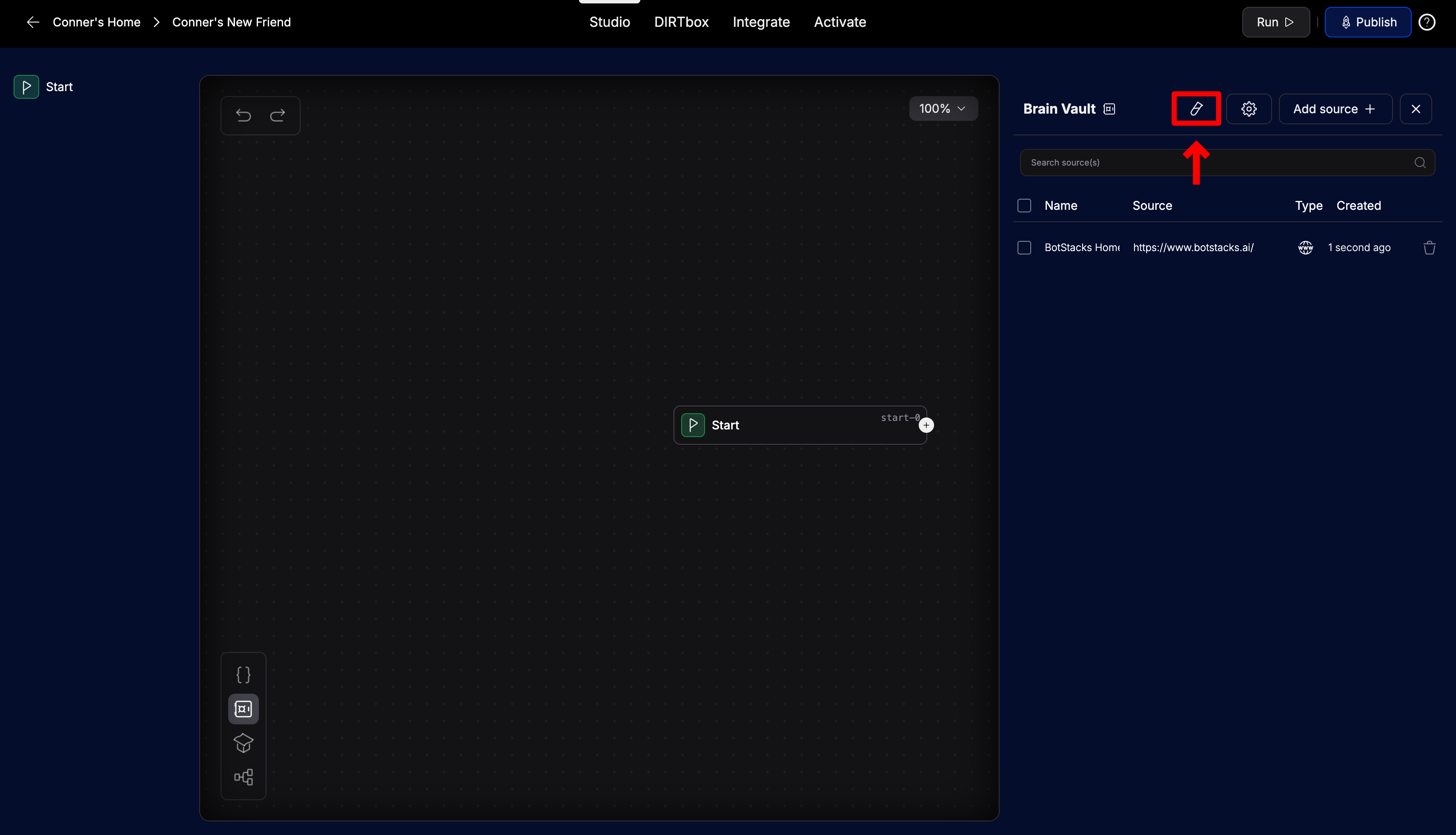
- Enter a sample question in the Question box.
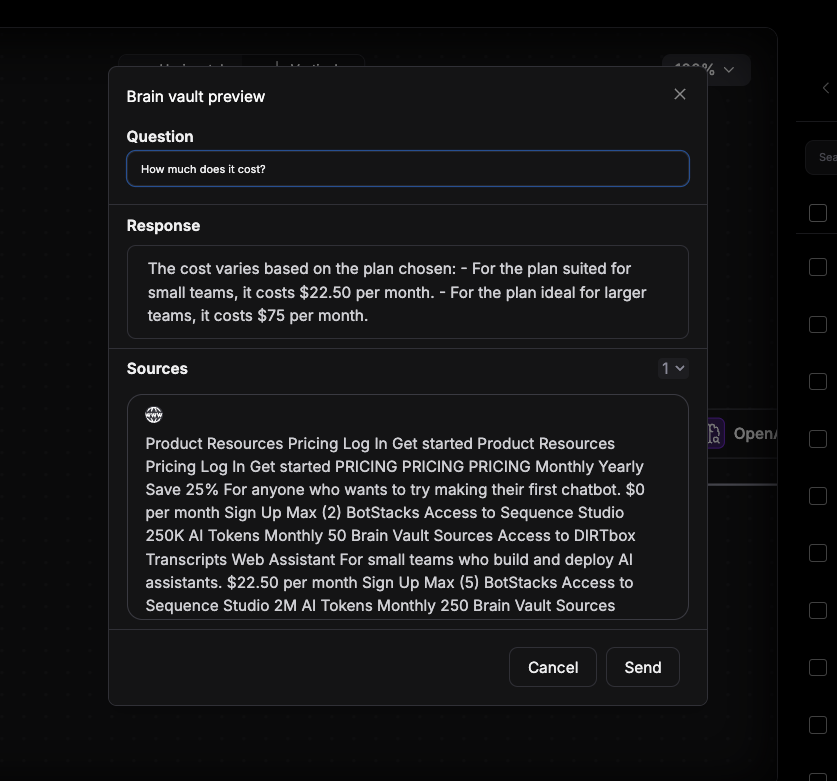
(Optional) Click the Settings button to adjust:
- Model (e.g., GPT-4o mini, Claude, Gemini, etc.)
- Temperature (controls creativity vs. accuracy)
- Max Tokens (limits response length)
- Top P (controls diversity of responses)
- System Prompt (set the assistant's persona or instructions)
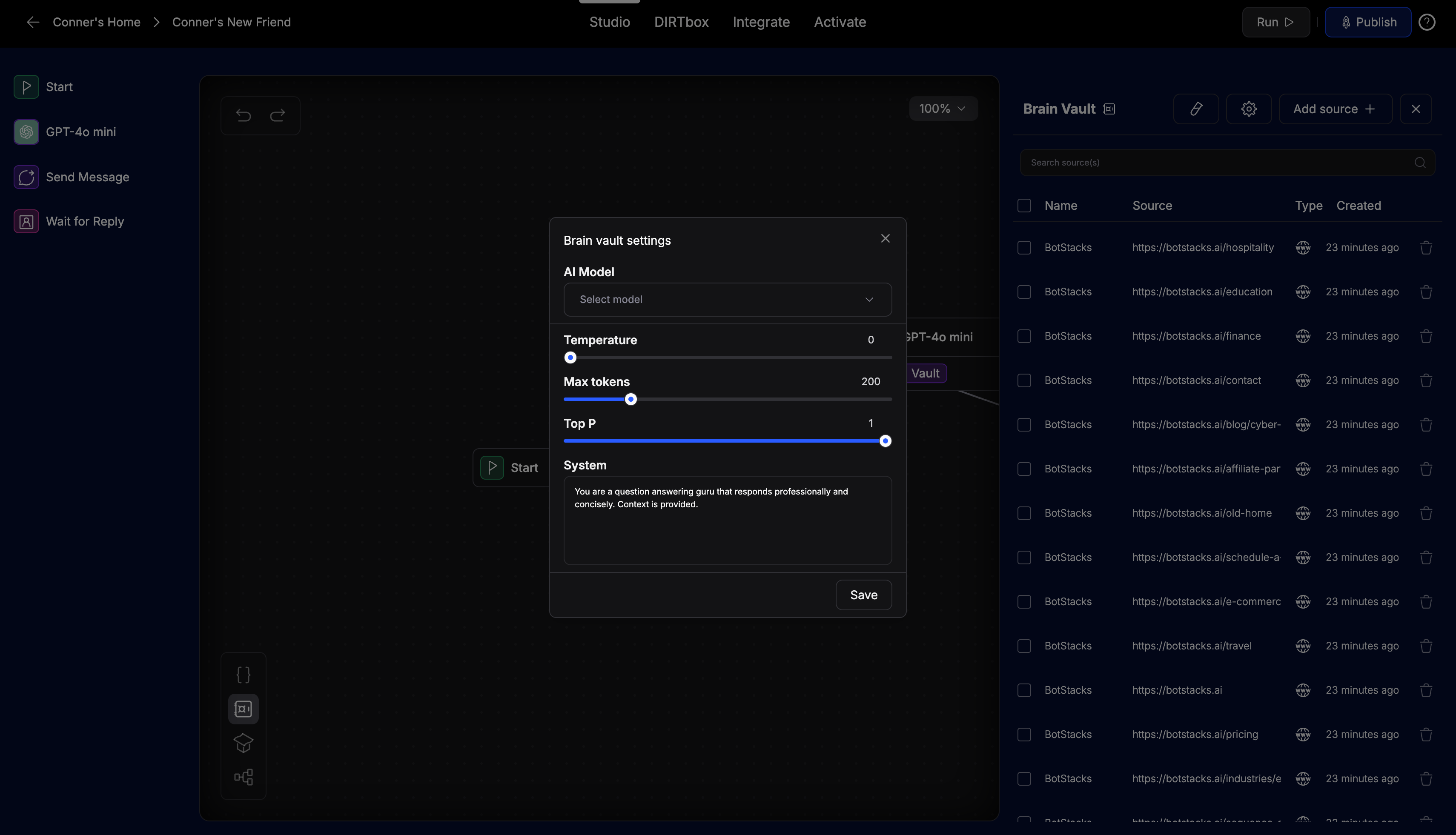
Tips for Best Results
- Test a variety of questions to make sure your assistant can find and use the right knowledge source.
- If the answer isn't accurate, try:
- Adding or updating your knowledge sources
- Adjusting the system prompt for more specific instructions
- Tweaking model settings (lower temperature for more factual answers)
- Use the preview as a quick feedback loop before deploying changes to your live assistant.