Embed the Chatbot on a Website
Overview
Learn how to deploy your BotStacks assistant to your website using the Web Widget. This guide walks you through publishing your assistant and embedding it seamlessly into your site's HTML.
Prerequisites
Before embedding the chatbot, ensure you've:
- Built and tested your assistant using the Sequence Studio.
- Published your assistant to make it live.
Publishing Your Assistant
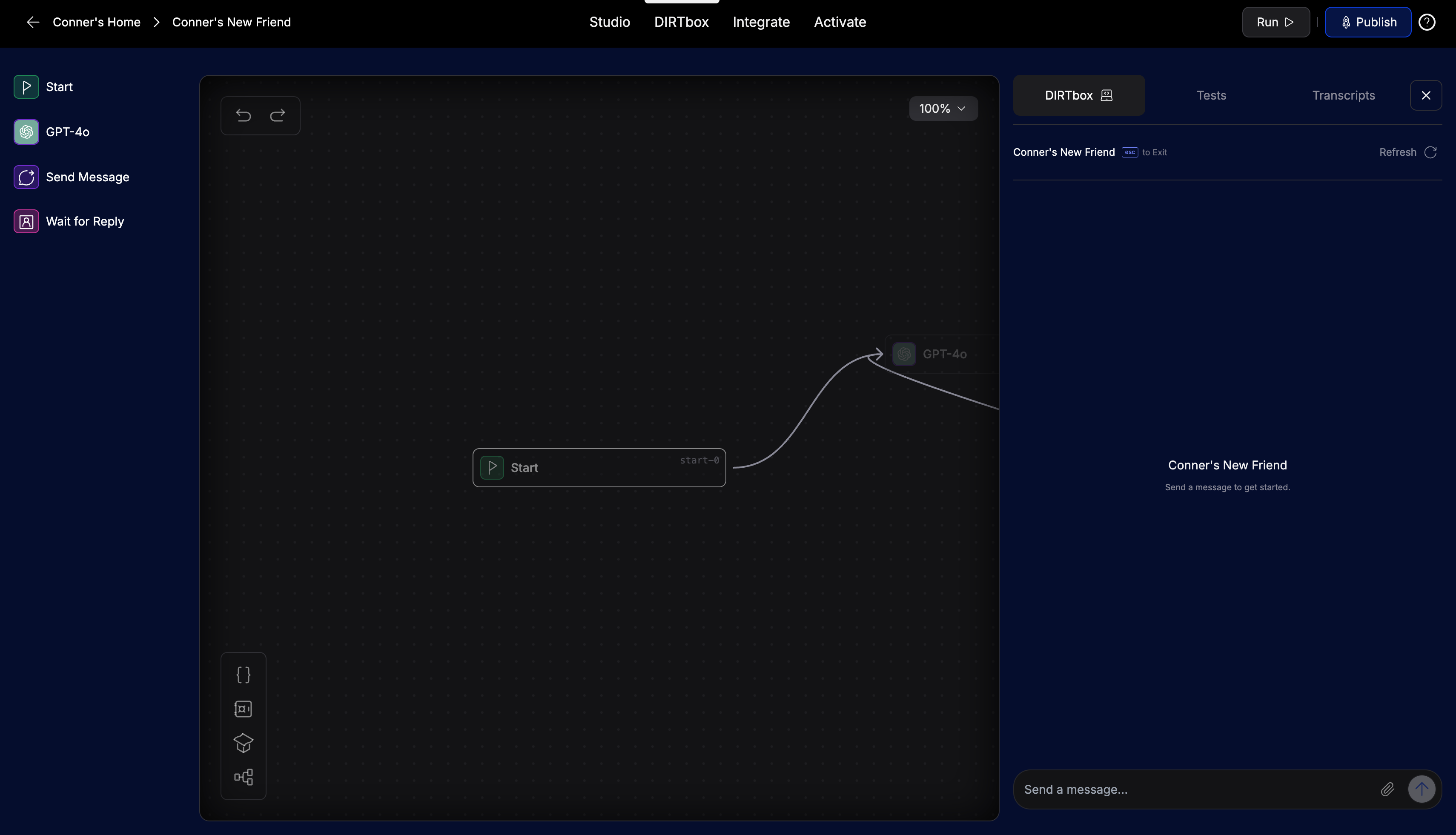
All changes are saved as drafts. To publish:
- Navigate to your assistant in the BotStacks dashboard.
- Click the Publish button at the top-right corner.
Note: Only published assistants can be embedded on your website.
Customizing the Web Widget
To customize how your chatbot will look on your site:
- From the dashboard, click Activate within DIRTbox for your assistant.
- On the customization screen, you can modify many options, including (but not limited to):
- Name: Set the display name for your assistant.
- Description: Add a short greeting or message for users.
- Main color: Change the color to fit your branding.
- Widget position: Choose where the widget appears, such as bottom right.
- Launcher and Avatar: Upload a custom avatar or launcher image.
- Launcher animations: Set opening/closing GIFs for the launcher.
- Theme: Switch between light and dark widget styles.
- Additional settings: Configure if the widget opens immediately on page load, or other advanced behaviors.
You can experiment with these settings to match your website’s look and feel.
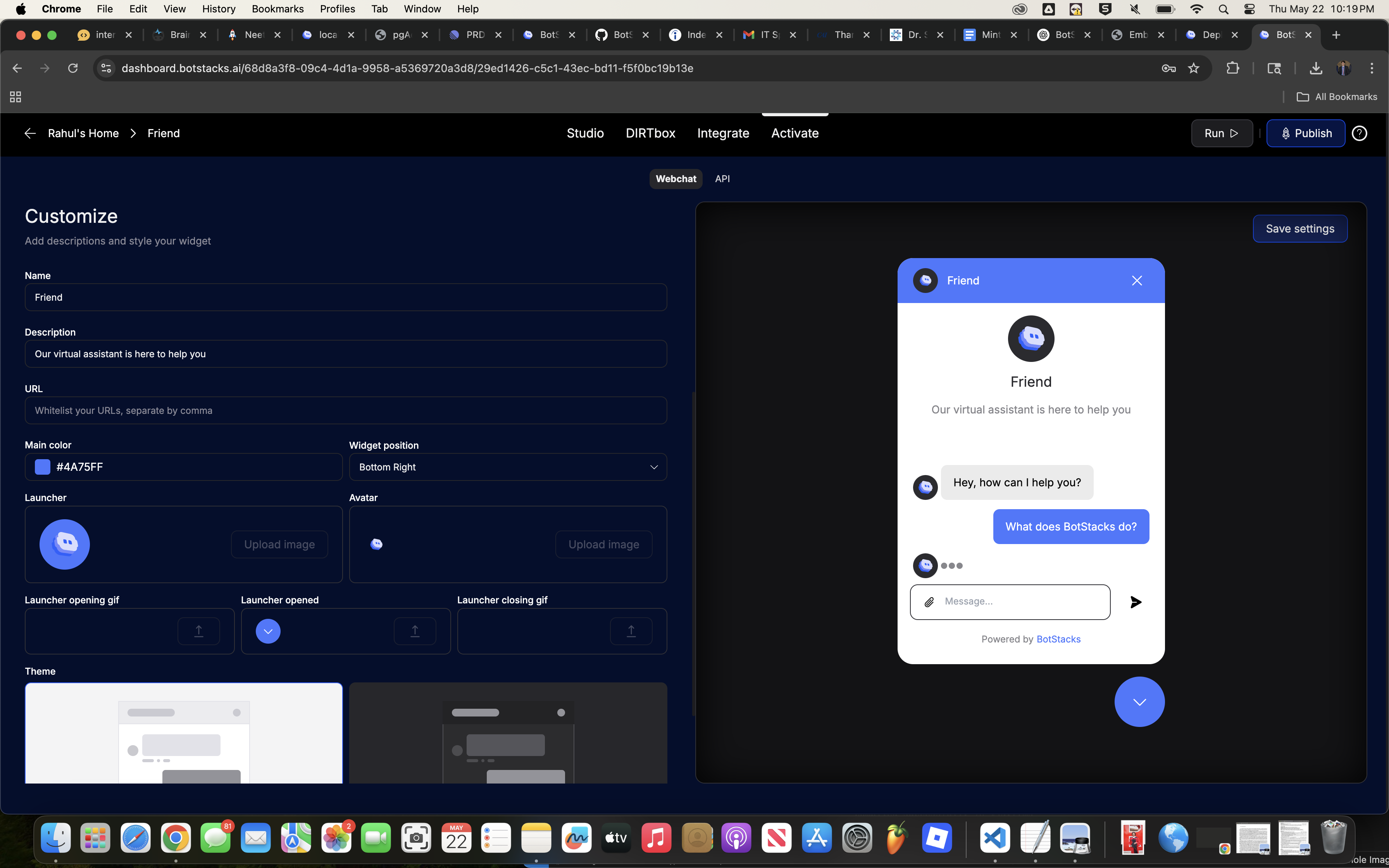
Embedding the Chatbot
After customization:
- Copy the generated code snippet from the Web Widget section.
- Paste it just before the closing
</body>tag on every page of your website where you want the chatbot to appear.
Example:
<!-- BotStacks Chat Widget -->
<script type="module">
import ChatBot from 'https://cdn.botstacks.ai/widget.js';
ChatBot.init({
botId: 'your-bot-id',
position: 'bottom-right',
themeColor: '#4A90E2',
avatar: 'https://yourdomain.com/path-to-avatar.png',
welcomeMessage: 'Hi there! How can I assist you today?'
});
</script>