Adding Knowledge Sources to the Brain Vault
Prerequisite
This guide assumes you have already created a BotStack and are inside Sequence Studio. If not, complete the Create a New Assistant tutorial first.
Why the Brain Vault Matters
The Brain Vault is your AI assistant's memory bank. Every document, URL, or snippet you add becomes a Knowledge Source that the assistant can reference live, reducing hallucinations and keeping answers on‑brand.
What Can You Add as a Knowledge Source?
Single URL
Ingest the content of one public web page—great for a pricing page or release notes.Bulk URLs
Paste a list of URLs (newline-separated) to add multiple pages at once. Perfect for product catalogs or blogs.Site Crawl
Start at a root URL and let BotStacks follow internal links automatically.File Upload
PDF, DOCX, TXT, or Markdown up to 50 MB each.Text Snippet
Quick one‑off FAQs or policy paragraphs you paste directly.Plan-based Storage Limits
Starter
Includes 50 knowledge sources.Pro
Includes 250 knowledge sources.Pro+
Includes 500 knowledge sources.Agency / Enterprise
Includes 3,000 knowledge sources.Step-by-Step: Add Your First Source
- Open the Brain Vault pane in Sequence Studio.
- Click Add Source.
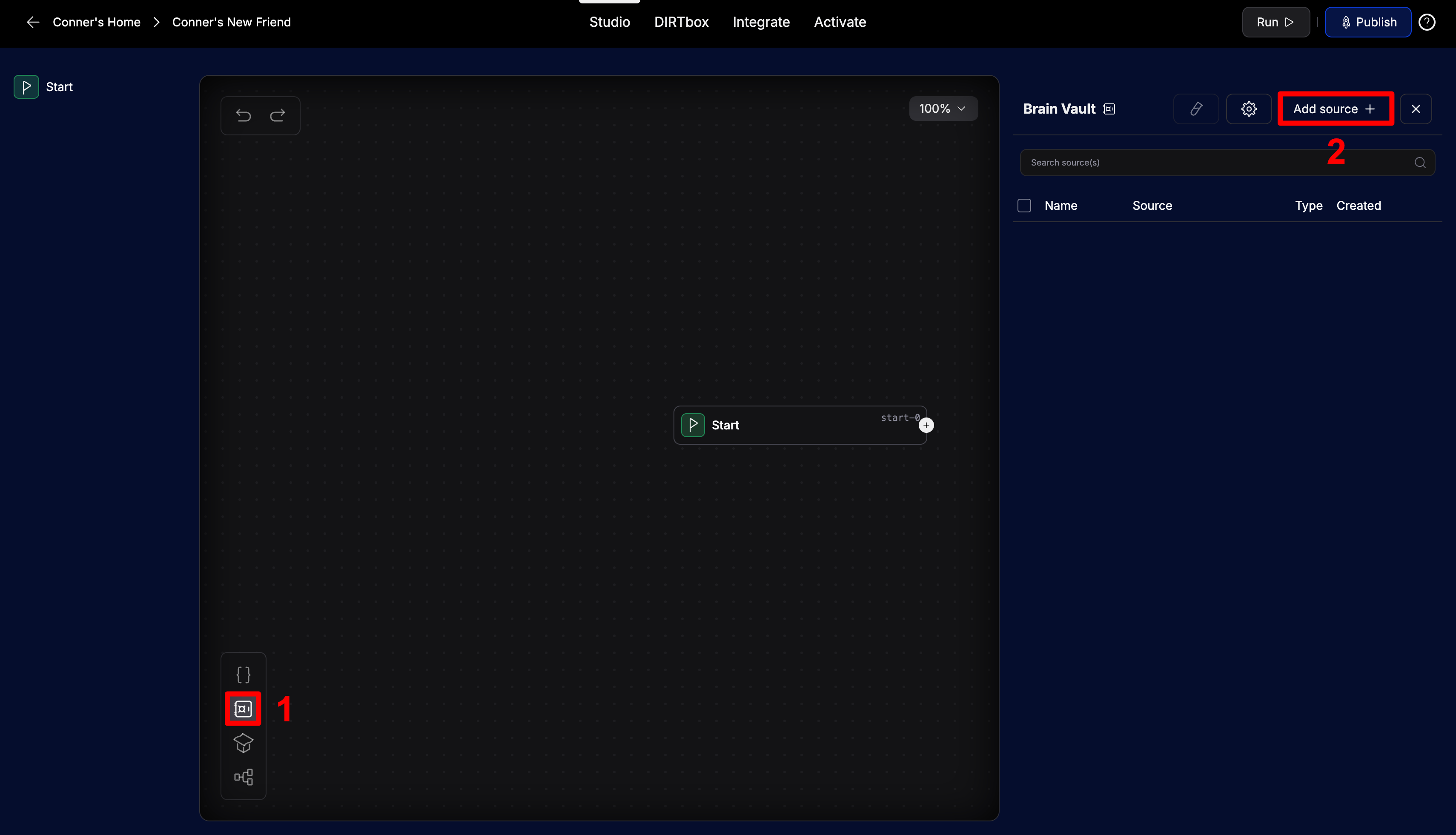
- Single URL
- Bulk URLs
- File Upload
- Site Crawl
- Text Snippet
- Choose URL as the source type.
- Write a descriptive name.
- Paste the URL.
- Click Add source(s).
- Choose URL as the source type.
- Write a descriptive name.
- Paste a newline‑separated list of URLs (one per line).
- Click Add source(s).
- Choose File as the source type.
- Write a descriptive name.
- Drag‑and‑drop or browse for PDF, DOCX, TXT, or MD (≤ 50 MB).
- Click Add source(s).
- Choose Site Crawl as the source type.
- Enter the root URL (e.g.,
https://botstacks.ai). - Click Start Crawl and wait.
- When the crawl completes, click Add source(s).
- Select Text as the source type.
- Write a descriptive name.
- Paste or type plaintext into the text area.
- Click Add source(s).
Next Steps
With your Brain Vault stocked, connect it to an AI Node in your Conversation Flow, then chat in DIRTbox. When answers look good, publish your assistant via the Web Widget or SDK.